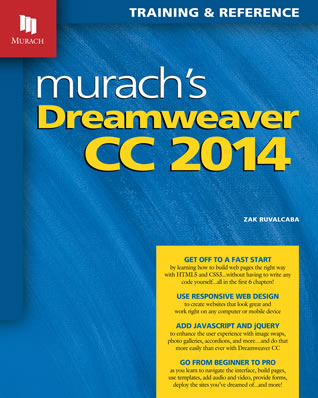
Murach’s Dreamweaver CC 2014
17 chapters, 610 pages, 253 illustrations
Published August 2014
ISBN 978-1-890774-77-6
This book presents a complete course in using Dreamweaver CC 2014 to build modern, standards-compliant, and accessible websites. It starts with a crash course that gets your students going, whether or not they already know how to use HTML and CSS. It always shows how to use Dreamweaver to build websites the right way, with external style sheets and HTML5 semantics. It presents all the Dreamweaver skills that a professional web developer should have. And it can be used alone or in combination with our HTML5 and CSS3 book for a variety of web design and development courses.
Buy This Book
You are currently on the Murach site for instructors. To buy this book, please visit our retail site.
Unlike the 'quick and dirty' guides that promise near-instant competency with quick routines and guidelines, Murach's really takes the time to explore its subject well, providing web designers with not just a hasty overview, but a lesson plan incorporating all the skills needed to master all of Dreamweaver's many tools and functions, whether they be beginning or advanced."
D. Donovan, eBook Reviewer, MBR
- About this Book
- Table of Contents
- Courseware
- FAQs
- Corrections
Book description
Section 1: Get your students started right
Section 1 presents a crash course in Dreamweaver that has your students developing web pages at a professional level after just six chapters. These chapters don’t just show how to use Dreamweaver to build web pages. They also show how to use Dreamweaver so it generates the HTML and CSS for a page in a way that is consistent with the best practices of modern website development. That includes the use of HTML5 semantics, external style sheets, and CSS3.
When your students finish the first 6 chapters, they will have the perspective and skills they need for developing professional web pages in Dreamweaver. Then, you can add to those skills by assigning any of the chapters in the next two sections...and these sections and chapters don’t have to be read in sequence. The one exception is that you should assign chapter 7 before chapter 8 since they are closely related.
Section 2: Complete a professional Dreamweaver skillset
The seven chapters in section 2 let your students gain the skills that every professional Dreamweaver developer should have. That includes:
- How to use media queries to implement Responsive Web Design so your web pages work right in desktop browsers as well as in mobile devices
- How to implement Responsive Web Design by using Dreamweaver’s Fluid Grid Layout feature
- How to use templates and library items to save time and build consistent web pages
- How to add tables to your web pages
- How to add audio or video to a page by using HTML5 elements instead of plug-ins
- How to use the Dreamweaver features that can help you work more productively
- How to deploy an application to a web server
Section 3: Create interactive and mobile web pages
The four chapters in this section show your students how to use the Dreamweaver features for creating interactive and mobile web pages. That includes:
- How to add a form to a web page that submits user entries to a web server for processing
- How to use Dreamweaver to add JavaScript features like image galleries to a web page...without knowing how to code JavaScript
- How to use Dreamweaver to add jQuery and jQuery UI features like accordions and tabs to a web page...without knowing how to use jQuery or jQuery UI
- How to use jQuery Mobile to build mobile websites, which in some cases is a practical alternative to Responsive Web Design
Book features
Like all of our books, this one has our standard features that you won’t find in competing books. Here, though, are features that are specific to this book.
- From the first page to the last, this book shows your students how to use the best HTML and CSS practices, even though they’re using Dreamweaver to generate the HTML and CSS. That way, they’ll be developing web pages at a professional level from the start. In contrast, most competing books focus on the Dreamweaver visual interface without worrying about the code that it generates.
- Chapter 2 presents the least any Dreamweaver user should know about HTML and CSS. That’s because you can’t be an effective Dreamweaver user without understanding the HTML and CSS that Dreamweaver generates. In particular, this chapter presents the proper use of HTML5 semantics and external style sheets...essential web development skills that are treated too late or too lightly in most Dreamweaver books. Because this chapter is available, you can use this book for a first course in web design or web development.
- Like all our books, all of the information in this book is presented in “paired pages,” with the essential syntax, guidelines, and examples on the right page and the perspective and extra explanation on the left page. This helps your students learn faster by reading less...and this is the ideal reference format for a complicated IDE like Dreamweaver.
- The exercises at the end of each chapter guide your students through the development of web pages using the skills that have been presented in the chapter. Because Dreamweaver has a complicated visual interface that is hard to master, these exercises are an essential part of the learning process.
What makes these exercises so effective is that they never introduce skills that haven’t already been presented in the text. In contrast, most Dreamweaver books try to teach new skills by stepping the readers through them...even though that’s a frustrating, tedious, and ineffective way to learn. But our exercises never rely on “click here, click there” because that’s not the kind of practice your students need to get ready for their own projects. Instead, our exercises build your students’ perspective, their skills, and their confidence.
What courses this book can be used for
Dreamweaver with no prerequisites
This book can of course be used as the sole textbook for a Dreamweaver course that has no prerequisites. That’s because chapter 2 presents the HTML and CSS skills that Dreamweaver users need.
Dreamweaver with HTML and CSS as prerequisites
If your students already know how to use HTML and CSS, they will of course be able to get up-to-speed with Dreamweaver more quickly than if they don’t. That means that you can probably assign all of the chapters in our Dreamweaver book in a single course. For a course like that, you can use chapter 2 to review the HTML5 and CSS essentials that every Dreamweaver developer should know.
Web design with HTML5 and CSS3
If you want to teach a web design course that is, in essence, an HTML and CSS course, Dreamweaver can be used as the IDE for the course. In that case, our Dreamweaver book can be used as a supplement to an HTML and CSS book like Murach’s HTML5 and CSS3. In fact, our HTML5 book and our Dreamweaver book have comparable structures that are designed to work well together.
Web design with HTML5, CSS3, and JavaScript
Because Murach’s HTML5 and CSS3 and Murach’s Dreamweaver both include a section on the use of JavaScript, jQuery, jQuery UI, and jQuery Mobile, you can also combine these books for a web design course that includes JavaScript.
What software your students need
Dreamweaver CC 2014
Because this book teaches Dreamweaver CC 2014, that’s the version that you should have in your computer lab. Your students should also be able to get this version for their personal computers at a student’s rate from the Adobe website.
At least two web browsers
To run and test web applications, your students should use at least two browsers:
- Their default browser: Internet Explorer (on a Windows system) or Safari (on a Mac system)
- Chrome, Firefox, or Opera
Since Internet Explorer and Safari are installed automatically, your students won’t have to install either of those browsers on their personal systems. And the appendix in this book shows how to download and install the other browsers.
Presentation options
Remember that this book is modular. That means that you can teach the chapters in sections 2 and 3 in whatever sequence you prefer after your students complete section 1. Also remember that you don’t have to assign all of these chapters. Instead, you can select just those chapters that meet your course objectives. Often, the most effective teaching sequence is the one that best reflects the interests of your students, and this book enables you to structure your course that way.
Companion books for web design courses
If you offer a two- or three-term web design course, you might want to consider combining our Dreamweaver book with Murach’s HTML5 and CSS3 (4th Edition) plus Murach’s JavaScript and jQuery (4th Edition). You may also want to combine our books with a more traditional web design book, using our books to teach your students the practical Dreamweaver, HTML5, CSS3, JavaScript, and jQuery skills that they will need on the job. Our books are designed to work together, and they all use the same educational approach, making it easy for your students to transition from one to another.
View the table of contents for this book in a PDF: Table of Contents (PDF)
Click on any chapter title to display or hide its content.
Section 1 A crash course in Dreamweaver
Chapter 1 An introduction to web development with Dreamweaver
How web applications work
The components of a web application
How static web pages are processed
How dynamic web pages are processed
A survey of web browsers and server-side scripting languages
How JavaScript and jQuery fit into web development
Web development and Dreamweaver CC
A tour of the Dreamweaver interface
How to use the Welcome screen
How to create a Dreamweaver site
How to work with the Document window in Design view
How to work with the Document window in Code view
How to work with the Document window in Live view
How to use the Files panel
How to preview a web page
How to get help
How to change the workspace and set preferences
How to use a predefined workspace layout
How to work with panels
How to set preferences
Chapter 2 An introduction to HTML5 and CSS3
How web pages developed with Dreamweaver work
A web page developed with Dreamweaver
The HTML for the web page
The CSS for the web page
The HTML skills that you need
The basic structure of an HTML document
How to code HTML elements
How to use the div and span elements
How to use the HTML5 semantic elements
The CSS skills that you need
Three ways to provide CSS styles for a web page
How to code CSS rule sets and comments
How to code selectors for elements, ids, and classes
How to code descendant, pseudo-class, and combination selectors
How to provide for cross-browser compatibility
How to make HTML5 pages work with older browsers
How to use the normalize.css style sheet
Chapter 3 How to build a website with Dreamweaver
How to create a site and add a web page
How to create a Dreamweaver site
How to create a new web page
How to define the basic appearance of a web page
How to add content to a web page
How to work with HTML in Dreamweaver
How to use the Property Inspector to work with HTML
How to use the Insert panel to work with HTML
How to use the Insert panel to add structural elements
How to work with CSS in Dreamweaver
How to use the CSS Designer to create style rules and styles
How to use the CSS Designer to modify, add, and delete styles
How to use the Property Inspector to display and modify styles
How to use Element Live Display to work with classes and IDs
How to work with external style sheets
How to create an external style sheet
How to move style rules and copy styles
How to attach an external style sheet to a web page
How to create a style sheet for printing
Other skills for working with Dreamweaver sites
How to validate a web page
How to set browser preferences
How to delete, edit, and duplicate sites
Chapter 4 How to work with text, images, and links
How to work with text
How to add text to a web page
How to edit the text in a web page
How to insert special characters
How to use the Property Inspector to work with text
How to check the spelling in a web page
How to work with images
Types of images for the Web
How to insert images
How to use the Property Inspector to work with images
How to use the Quick Property Inspector to work with images
How to optimize images
How to work with hyperlinks
How to create text links
How to create image links
How to create email, phone, and Skype links
How to create and link to placeholders
How to check and change links site wide
Chapter 5 How to use CSS to format text
How to specify measurements and colors
How to specify measurements
How to specify colors
How to work with text
How to set the font family
How to set other properties for styling fonts
How to indent and align text
How to transform and decorate text
How to add shadows to text
A web page with formatted text
The page layout for the web page
The HTML for the web page
The CSS for the web page
How to manage web fonts
How to work with Adobe Edge Web Fonts
How to work with local web fonts
How to work with custom font stacks
Chapter 6 How to use CSS for page layout, borders, and backgrounds
How to size and space elements
An introduction to the box model
How to set heights and widths
How to set margins
How to set padding
A web page that illustrates sizing and spacing
How to set borders and backgrounds
How to set borders
How to add rounded corners and shadows
How to set background colors and images
How to set background gradients
A web page that uses borders and backgrounds
How to format lists
The properties for formatting lists
Examples of unordered and ordered lists
How to use an unordered list to create a navigation menu
How to create a multi-tier navigation menu
How to float elements
The properties for floating and clearing elements
How to use floating in a 2-column layout
How to use floating in a 3-column layout
How to position elements
Four ways to position an element
How to use absolute positioning
How to use fixed positioning
Section 2 More Dreamweaver skills as you need them
Chapter 7 How to use media queries to create a responsive design
An introduction to Responsive Web Design
How to provide pages for mobile devices
The need for Responsive Web Design
How to plan a responsive design
How to use CSS3 media queries
How to control the mobile viewport
An introduction to media queries
How to create media queries in the CSS Designer
How to display a page at different screen sizes
A web page that uses Responsive Web Design
The web page in a desktop browser
How to style the media query for a tablet in portrait orientation
How to style the media query for a smart phone in landscape orientation
How to style the media query for a smart phone in portrait orientation
How to use third-party tools for responsive designs
How to use Responsive Menu to create a drop-down menu
How to use ProtoFluid to test a responsive design
Chapter 8 How to work with fluid layouts
An introduction to fluid layouts
Fluid layouts vs. fixed layouts
How to create a website that uses a fluid layout
How the style sheet for a fluid layout works
How to implement a mobile layout
How to use the visual aids for working with a fluid layout
How to add and work with fluid elements
How to add and format content
How to create a fluid navigation menu
How to implement a tablet or desktop layout
How to create a multi-column layout
How to format tablet and desktop layouts
How to modify a fluid navigation menu for tablet and desktop layouts
Chapter 9 How to use templates and library items
Basic skills for creating and using templates
An introduction to templates
How to create a template
How to add editable regions to a template
How to base a web page on a template
How to apply a template to an existing web page
How to update a site with changes made to a template
More skills for working with templates
How to create and use optional regions
How to create and use repeating regions and repeating tables
How to create and use editable tag attributes
How to create and use nested templates
How to use the Assets panel to work with templates
Other template features you should know about
How to create and use library items
How to create a library item
How to use the Assets panel to work with library items
How to use library items with templates
Chapter 10 How to add audio, video, and animations to a website
An introduction to media on the web
Common media types for video and audio
Video codecs
Audio codecs
Audio and video support in current browsers
How to encode media
How to add audio and video
How to add HTML5 audio
How to add HTML5 video
How to add Flash video
How to add other types of media
A web page that offers both audio and video
How to add animations and Canvas drawings
How to add Flash animations
How to add Edge Animate compositions
How to add an HTML5 Canvas drawing
A web page with a Flash animation and an Edge Animate composition
Chapter 11 How to work with tables
Basic skills for working with tables
An introduction to tables
How to insert a table
How to select tables, columns, rows, and cells
How to use the Property Inspector to work with tables
How to use the Property Inspector to work with table cells
How to insert and delete rows and columns
How to merge and split cells
Other skills for working with tables
How to import tabular data
How to sort a table
Chapter 12 How to work more efficiently in Dreamweaver
How to use snippets
How to use the Snippets panel to work with Snippets
How to create custom snippets
How to use the Assets panel
How the Assets panel works
How to create and work with favorites
How to use the find and replace feature
How the find and replace feature works
How to use the Search panel
How to use the advanced options for finding text
How to find and replace specific tags
How to work with commands
A summary of the built-in commands
How to use the History panel
How to create and work with custom commands
Other skills for improving your efficiency
How to use Element Quick View
How to create and manage custom layouts
How to set keyboard shortcuts
Chapter 13 How to deploy a website and collaborate with a team
How to get a web host and domain name
How to find a web host
How to get a domain name
How to transfer files to and from your web host
How to define a remote server
How to upload and download files
How to use the expanded Files panel
How to synchronize a website
How to use the Check In/Check Out feature
How to configure the Check In/Check Out feature
How to check in files
How to check out files
How to export, import, and duplicate a site
How to export a site
How to import a site
How to duplicate a site
How to work with design notes
How to create a design note
How to customize a design note
How to display design note values in the Files panel
Three more skills for deploying a website
How to test a website that has been uploaded to the web server
How to get your website into search engines and directories
How to control which pages are indexed and visited
Section 3 How to create interactive and mobile web pages
Chapter 14 How to work with forms
How to use forms and controls
How to create a form
How to use text fields
How to use buttons
How to use radio buttons and check boxes
How to use radio button and check box groups
How to use drop-down lists and list boxes
How to use text areas
How to use labels
How to use fieldsets to visually group controls
How to use file-upload fields
A web page with a form that uses the classic HTML controls
Other skills for working with forms
How to align controls
How to format controls
How to set the tab order and assign access keys
How to use the HTML5 properties and CSS3 selectors for data validation
How to use regular expressions for data validation
How to use the HTML5 controls
How to use the Email, Url, and Tel controls
How to use the Number and Range controls
How to use the date and time controls
How to use the Search control for a search function
How to use the Color control
A web page with a form that uses HTML5 controls and data validation
Chapter 15 How to use Dreamweaver behaviors and CSS transitions
An introduction to JavaScript and behaviors
How JavaScript works
How to use behaviors
How to change the event that triggers a behavior
A summary of the Dreamweaver behaviors
How to use the most common behaviors
How to use the Popup Message behavior
How to use the Swap Image behavior
How to use the Show-Hide Elements behavior
How to use the Go To URL behavior
How to use the Open Browser Window behavior
How to use the Jump Menu and Jump Menu Go behaviors
How to use the Change Property behavior
How to use the Set Text behaviors
How to use the Validate Form behavior
How to use the Check Plugin behavior
An introduction to CSS3 transitions
How transitions work
How to create a transition in Dreamweaver
Chapter 16 How to use jQuery and jQuery UI
An introduction to jQuery and jQuery UI
What jQuery and jQuery UI are
How Dreamweaver implements jQuery and jQuery UI
How to use the jQuery UI widgets
How to use any widget
How to use the Accordion widget
How to use the Tabs widget
How to use the Datepicker widget
How to use the Button and Dialog widgets
How to use the Autocomplete widget
A web page that uses jQuery UI widgets
An introduction to the jQuery UI effects
How to use any effect
How to set the options for an effect
An introduction to jQuery plugins
How to use any plugin
The code for a sample plugin
Chapter 17 How to use jQuery mobile
An introduction to jQuery Mobile
How to redirect a user to a mobile website
What jQuery Mobile is
How Dreamweaver implements jQuery Mobile
How to create one web page with jQuery Mobile
How to use jQuery Mobile to create a mobile website
How to create multiple web pages in a single HTML file
How to use dialog boxes and transitions
How to create buttons
How to create a navigation bar
How to format content with jQuery Mobile
The default styles that jQuery Mobile uses
How to use swatches to apply themes
How to use jQuery Mobile for page layout
How to lay out your content in two columns
How to create an accordion
How to create collapsible content blocks
How to create a contents list
A mobile website that uses jQuery Mobile
Resources
Appendix A How to set up your computer for this book
How to install the Creative Cloud and Dreamweaver CC
On a Windows system
On a Mac OS X system
How to install Chrome
How to install and use the source code for this book
On a Windows system
On a Mac OS X system
If you aren’t already familiar with the supporting courseware that we provide for a book, please go to About our Courseware. As you will see, our courseware consists of the end-of-chapter activities in the book, the files in the student download at our retail site, and the instructor’s materials. These components provide everything that other publishers provide in a way that delivers better results.
If you are familiar with our courseware, here’s a quick summary of the courseware for this book. For a detailed description in PDF format, please read the Instructor’s Summary.
End-of-chapter activities in the book
- Term lists
- Chapter summaries
- Practice exercises
Student download at our retail site
- The folders and files for all of the examples in the book
- The starting folders and files for the exercises in the book
- The folders and files for the solutions to the book exercises
Appendix A in the book gives your students complete instructions for downloading and installing these items on their PC or Mac.
Instructor’s materials
- Instructional objectives by chapter
- PowerPoint slides for classroom presentations
- Test banks in multiple formats
- Additional chapter exercises that aren’t in the book, plus their solutions
- Short exercises that aren’t in the book that can be used for added practice, quizzes, or tests, plus their solutions
- Generic projects that offer minimal guidance as they have your students develop small websites using their own content (as a result, we don't provide solutions to these projects)
- The files that students can download at our retail site: (1) the book examples, (2) starting points for the exercises in the book, and (3) solutions to the exercises in the book
On this page, we’ll be posting answers to the questions that come up most often about this book. So if you have any questions that you haven’t found answered here at our site, please email us. Thanks!
The 2014.1 and 2015 releases of Dreamweaver CC
In October 2014, a new release of Dreamweaver CC became available. In July of 2015, they released Dreamweaver CC 2015. To find out how these releases affect the material presented in our book, please view this PDF:
What's changed in Dreamweaver CC
To view the corrections for this book in a PDF, just click on this link: View the corrections
Then, if you find any other errors, please email us so we can correct them in the next printing of the book. Thank you!
Contact Murach Books
Buy Murach Books
This is our site for college instructors. To buy Murach books, please visit our retail site.




